All hard drives look the same, so why can’t Windows computers read Mac-formatted drives?
 The question seems simple enough, but while hard drives look the same on the outside, they are very different on the inside and even utilize different file systems.
The question seems simple enough, but while hard drives look the same on the outside, they are very different on the inside and even utilize different file systems.
What is a File System?
When a hard drive is formatted, a file system is placed on the disk in order to organize the data that will be stored on the drive. You can think of a file system as an index or a roadmap that contains the physical location of all of the data stored on the drive.
There are many types of file systems and each is used for different reasons. Three of the most common types of file systems are NTFS, FAT and HFS. NTFS and FAT file systems are primarily used on Windows computers, while HFS is used on Apple computers. While all file systems serve the same purpose, each file system organizes the data on a drive in very different ways. As a result, Windows doesn’t understand how the data is organized on a Mac disk, and can’t access your files. To use files on a Mac disk in Windows computer you need a bridge–something to help Windows understand HFS. This is where MacDrive comes in.
So How Does MacDrive Work?
MacDrive is a file system driver that enables Windows to access HFS and HFS+ disks. With MacDrive installed, Windows is able to understand the Mac disk and use the disk as if it were a PC disk. You can not only read file stored on the disk, but also save changes directly back to the Mac disk. When you use the files on a Mac disk, MacDrive makes sure that your disk stays organized as an HFS disk, so when it’s time to go back to a Mac, your files are ready and waiting.
 We’ve engineered MacDrive to be almost invisible. We do all the heavy lifting behind the scenes, so you don’t have to “start” anything to make MacDrive work. Plug in your drive and it will appear in Windows Explorer and all of your applications, just like any other Windows drive. You will know it’s Mac-formatted because MacDrive places a little red apple in front of the drive icon. With MacDrive, you can use any Mac disk just like it’s a normal PC disk.
We’ve engineered MacDrive to be almost invisible. We do all the heavy lifting behind the scenes, so you don’t have to “start” anything to make MacDrive work. Plug in your drive and it will appear in Windows Explorer and all of your applications, just like any other Windows drive. You will know it’s Mac-formatted because MacDrive places a little red apple in front of the drive icon. With MacDrive, you can use any Mac disk just like it’s a normal PC disk.
When you’re done with the disk, eject it and use it on a Mac or another MacDrive-ready Windows PC.
If you have any questions – including tips or tricks on how you use MacDrive – please feel free to drop us a note.
To learn more about file systems check out these articles:
Wikipedia Articles on File Systems
File Systems HFS FAT NTFS
 We are pleased to announce the release of MacDrive 9.3.2.6 Standard and Pro. Both versions add new features including support for Boot Camp systems with unencrypted Core Storage Mac partitions and support for disks with multiple RAID partitions.
We are pleased to announce the release of MacDrive 9.3.2.6 Standard and Pro. Both versions add new features including support for Boot Camp systems with unencrypted Core Storage Mac partitions and support for disks with multiple RAID partitions.


 The question seems simple enough, but while hard drives look the same on the outside, they are very different on the inside and even utilize different
The question seems simple enough, but while hard drives look the same on the outside, they are very different on the inside and even utilize different 

 Your computer’s hard drives are like big file cabinets. They are used to store all the information on your computer, including photos, music, programs, etc. In order to keep track of all of this information, you computer needs a map of where everything is located. This “map” is called a file system.
Your computer’s hard drives are like big file cabinets. They are used to store all the information on your computer, including photos, music, programs, etc. In order to keep track of all of this information, you computer needs a map of where everything is located. This “map” is called a file system.